Roku devices are exceptional tools for expanding your streaming options. Plug it in, connect to the internet, and start streaming content from your subscribed platforms. However, unlocking its full potential requires a VeePN setup on Roku.
A VPN enables access to regionally restricted movies and TV shows. Using a VPN for Roku, you can change your IP address and effortlessly browse from a different country, granting access to previously restricted content.
Why Use a Roku VPN?
Using a VPN is always a wise choice for browsing the internet. However, when it comes to Roku, you can enjoy unique advantages. Let’s take a look at the benefits that a Roku VPN can provide:
Access restricted content based on region: Streaming platforms like Netflix offer different movie selections in each country. By using a VPN, you can unlock the full potential of your subscription and gain access to movie and TV libraries from other regions.
Hide and encrypt your IP address: Your IP address is linked to your location and can potentially reveal your online activities, including torrenting.
By concealing your IP address from the websites you visit, you can ensure greater privacy and anonymity on the web.
How to Setup a VeePN on Roku in 2023?
Unfortunately, installing VPN apps directly on Roku is not possible. If you want to access streaming services on your Roku TV, you have a few options to choose from.
We recommend investing in a pre-flashed router if you have a flexible budget and want a hassle-free setup. If you want a more budget-friendly option, using a Windows device as a virtual router is a viable alternative.
#1 Via Windows
Like the creation of a Wi-Fi hotspot on a smartphone, a virtual router allows you to share your internet connection with nearby devices. However, it is important to note that this feature is not available on macOS and is only compatible with Windows.
To get started, you will require:
- A laptop equipped with a Broadcom-based Wi-Fi adapter (commonly found in most laptops manufactured within the past 10 years).
- A VPN application that supports the OpenVPN protocol, such as VeePN. Typically, setting up a VPN on Roku requires using the OpenVPN protocol. Although VeePN supports others, they need to be configured slightly differently.
- Administrative privileges on your laptop.
Instructions for Windows 11:
- Get a reliable PC VPN and set it up, but do not connect yet.
- Open your PC settings and select Mobile hotspot on the left.
- Activate the Share My Internet switch.
- Choose a network name and password for your virtual router.
- Scroll down to Related settings and click on Change adapter options.
- Note the names of the connected connections, typically Wi-Fi and possibly a Local Area Connection.
- Right-click on the connection labeled “VeePN Network Adapter” (or similar) and select Properties.
- Go to the Sharing tab, check the box that says Allow other network users to connect, and choose the Local Area Connection from Step 7. Click OK.
- Open your VPN app and connect to your preferred server. Your virtual router is now ready to use. Remember, it only functions when the VPN is connected.
- On your Roku device, find the network settings and connect to the Wi-Fi network created by your virtual router. Enter the network name and password.
You’re all set! Your Roku is now securely connected to a VPN-protected connection. To change VPN locations, return to your PC, reconnect to a different server, and the virtual router will follow suit.
On PC, you can use a VPN for Chrome if you need to change the server without affecting Roku. In this case, you will have several secure tunnels for data transfer.
#2 Via a Home Router
To leverage the benefits of a VPN across all devices on your Wi-Fi network, including Roku, establish a connection between your router and the VPN.
To determine if your router is compatible with a VPN, refer to the manual or visit the manufacturer’s website. Supported routers include AsusWRT, TP-Link, Tomato, DD-WRT, and Edge Router.
If your router supports VPN:
- Access your router’s configuration settings. You need to enter its IP address in a browser’s search tab.
- Locate the VPN tab to configure your router. The specific steps may vary depending on the firmware.
- Install Roku VPN configuration using a VeePN account. Simply sign up for the service, log in to your account on the website, select “Router,” and generate configuration files. Download these files and add them to your router. VeePN will handle the rest.
- Ensure your VPN connection is properly established.
Conclusion
The Roku streaming device can work without VeePN and this is true. Another issue is that the available content library will be significantly smaller.
VeePN is needed just to unblock content. But this is not its only use. The service also ensures security and anonymity when using the Internet.

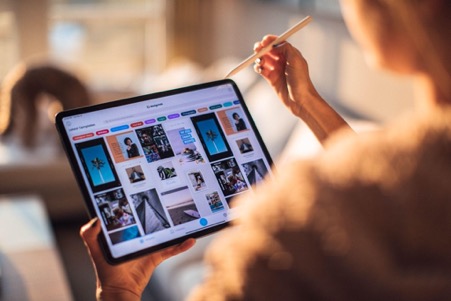



No Comments